My wife has been wanting a 60% keyboard for some time now. We simply couldn’t decide on what exactly we wanted to invest in as far as a particular brand. Then along came Redragon, who I partnered up with, and they sent over the Draconic K530 60% keyboard for us to use and review.
With the advent of multi connection Bluetooth keyboards, long gone are days of KVM switches for controlling multiple devices from a single keyboard! In the case of the Draconic K530 keyboard, it supports three simultaneous Bluetooth connections, as well as a plug-and-play wired connection, meaning the Draconic K530 can be connected via a USB cable without having to install additional drivers.
This makes the Redragon Draconic K530 very portable and to easily be used in other places without much hassle at all. This wasn’t the specific reason of wanting this keyboard. She wanted a 60% keyboard since she has smaller hands and doesn’t really ever need the 10-key part of the keyboard. This also gives her more room on her desk, which isn’t the largest of size, and allows her to place her keyboard more comfortably for use when playing mouse and keyboard games.
About the Draconic K530
The Redragon Draconic K530 has a good amount of keys and it’s purposely designed without a number pad, function row keys, direction keys and special keys. This makes the footprint of the Redragon Draconic K530 keyboard 29cm long and 10cm wide. A standard keyboard measures 43cm long and 13.5cm wide so, the Draconic K530 is noticeably smaller side by side.
I didn’t have any problems with pairing this keyboard to multiple devices, and the battery lasts a staggeringly long time, even if you have the lights turned on. It has a 3000mah battery, two to three times the size of the ones found in similar designs, to thank. To help with that, there’s a power slider on the side, along with a manual switch for three different Bluetooth devices. All nice inclusion; a bottom-mounted power switch means that I often forget to turn the keyboard off and drain the battery all night.

Also note that the USB-C port is mounted on the side, much more handy than the top-mounted ports on other 60% boards. And, while you’re doing that, note that it is, indeed, a USB-C port, and that the cable in the box is a USB-C cable. That’s as it should be, but it’s worthy of praise in a budget keyboard. If you plug the keyboard in you get a direct hyper-fast connection and access to the programming tool.
One thing to note from my end of things is that since the cable is on the left side of the keyboard, I have a habit of placing my hand on the left side of the keyboard at times when I’m not typing. I have noticed, and I’m not sure if it’s just this specific unit or all of the Draconic K530’s, but barely touching the connector that goes into the keyboard does make it come loose and turns the keyboard off. It’s just a loose connection that can get annoying at times but it’s all due to how I place my hands when not typing.
The Draconic K530 is a full rollover keyboard, meaning the Draconic K530 keyboard can detect the user pressing multiple keys at the same time. Full rollover works similar to anti-ghosting but without any keystroke limitation.
For non-gaming purposes, an anti-ghosting keyboard works just fine but, on a gaming keyboard anti-ghosting is detrimental because you are not able to use multiple key combinations. With the Draconic K530 keyboard though, you can execute 3-key combinations, including the useful first-person shooter key combination (Ctrl + W + R) for crouching, while moving forward and reloading at the same time.

There are a total of 38 dual-purpose keys on the Draconic K530 keyboard to activate various functions, including the “F Shortcut keys” (F1 to F12) for performing certain functions such as saving files, printing, or refreshing a page. With the Function Key (Fn1) you can also activate the Print Screen key (PRTSC), DELETE, INSERT, PAGE UP/PAGE DOWN, as well as Home/End keys for moving the cursor to the beginning or to the end of line.
The second Function key (Fn2) allows you to activate further functions, including brightness, lock the Windows key, turn off back-lighting, enable back-lighting modes (13 modes to choose) and macro recording, which is enabled by holding Fn2 and pressing key number 7. You can record up to 6 macros and also delete each macro one by one, or delete all six macros at the same time by holding Fn2 and pressing key number 8 for five seconds.
The LED next to the Bluetooth LED shows low battery power (flashing red light), charging status (flashing green) and when charging is complete (solid green). Even though, the Draconic K530 keyboard uses USB-C connectivity to recharge, input charge is capped to 0.3A; hence full charge takes 10 hours, which is a very long time.
Two key removal tools are also included, one of which is made of metal. A mechanical switch replacement kit is also included with four different types of switches, blue, red, brown and black. The switches that are pre-installed in the Draconic K530 keyboard are brown switches, which have a soft tactile feel. The top of the key cap is slightly concave rather than flat, which provides better grip when gaming.
Programming The Draconic K530
The only problems I have with the K530 on operational terms are with the layout, and its lack of flexibility in modifying it. Some choices in the default programming are baffling; you have to press the right Win key plus the period key for Delete, for example. Why wouldn’t you use the Backspace key for that? Though there are plenty of keys that only have one layer of functionality, others like the Escape/tilde key have three (it defaults to the Bluetooth pairing button), requiring a secondary function key where “Menu” usually rests.
No problem; you can connect the keyboard to Windows (and only Windows) to reprogram it with Redragon’s tool. But not so fast. While you can rebind most primary and secondary keys, the FN1 and FN2 buttons are permanently stuck on the keys that would be right-Windows and Menu on a normal keyboard (just under the right Shift). They won’t change for love nor money.

This presents a specific problem for me, as I use the right Alt-Win-Menu-Ctrl cluster as arrow buttons on 60%, using the almost-useless Caps Lock key as the Fn layer shift. That’s impossible on the K530, forcing me to adapt to the much more awkward (to me, anyway) Fn+WASD for arrow inputs. I could change them up to something else, even something that only requires my right hand, but it hardly seems worth the effort.
The program itself is also, well, kind of junky. It can save up to three profiles and program lighting and macros in a very confusing interface, but even after poring over the manual, I still don’t know what the difference between “Magic FN” (the default command of the Caps Lock button) and the regular FN button is.
It’s possible to record macros directly on the board by using a combination of function buttons (the “MR” on the Backspace key). This is a laborious process, but it’s the only option you have if you don’t have a Windows machine handy. It’s also possible to completely reset the keyboard’s software; including the Bluetooth memory; with an extra-long press of FN+Esc. I used it often.

Discount Code
Thanks to the awesome folks over at Redragon for allowing me to review this product as well as the Vata K580 Keyboard which I reviewed last week. They have also provided me with a special URL that anyone can use to save a total of 10% off of your entire purchase across their site. So if you’re interested in purchasing the Redragon Draconic K530, or any of their products, you can click this link: Save 10% On Your Entire Order. I believe if you don’t click the link, you can always manually input DECRYPTED as the code during check out.
Final Thoughts
The Redragon Draconic K530 is a decent keyboard at the price of $69.99. It’s certainly not the top of the line product, but that’s not something that everyone is always in the market for, including us. We wanted something that works, saves space and helps the wife play her video games a bit more comfortably than what she was doing with her Corsair keyboard.
If you’re looking for a keyboard that has a ton of customization as far as lighting and such, then the K530 likely isn’t for you. If you’re looking for a compact keyboard that is portable, can be wireless or wired and has good battery life, or a keyboard that allows you to connect to several devices via Bluetooth all at the same time, then this is definitely something worth looking into.
This Page Was Last Updated: 7 months
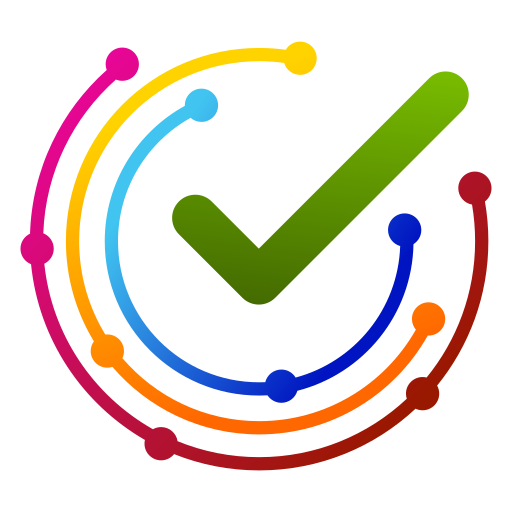

Comments